Learn How to Use Google Plus | A Beginner’s Guide
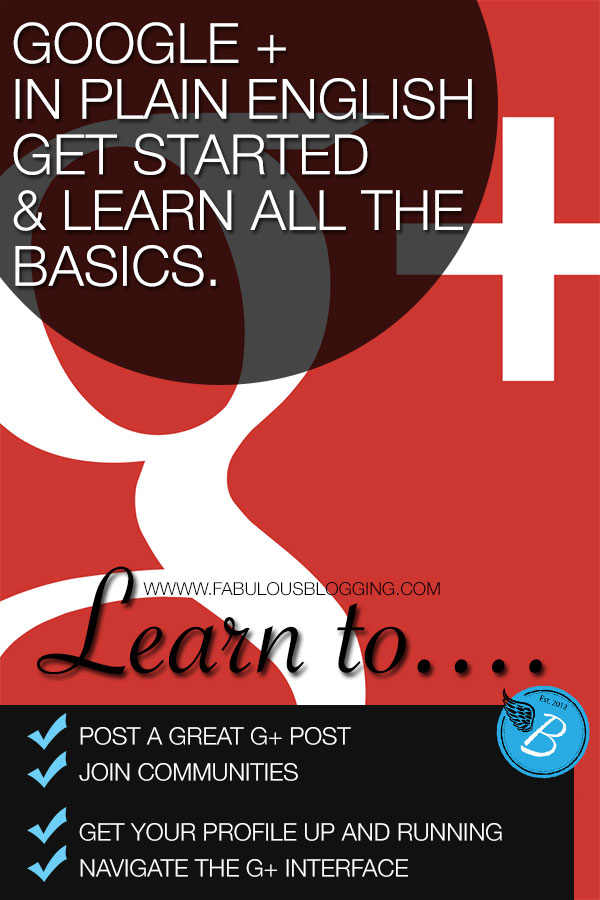 It’s time. You must pay attention to Google + if you are at all on social media or in the blogging world. I know learning something new is hard. I know Google + isn’t intuitive. Still…we must soldier on.
It’s time. You must pay attention to Google + if you are at all on social media or in the blogging world. I know learning something new is hard. I know Google + isn’t intuitive. Still…we must soldier on.
*At the bottom of this post, I’ve included a video tutorial for people who want/need visual help getting into Google plus! Please check it out!*
So many people don’t get Google + and I’ll admit, I was one of them. But I also said the same thing about Twitter for 4 years! And I finally got it. And I learned that if I stick with it, I’ll get it. And I have to say, Google + is now my favorite “go-to” social platform. So here’s what I’ve learned so far, and what I think is important for beginners to understand.
I’m going to start by drawing some parallels between Facebook and Google +. If you know Facebook, you’ll see the similarities.
The Newsfeed
This is what the Google + newsfeed looks like…
On the top left hand side, you’ll see a home button. Hover over that and you’ll be able to access your profile, explore new topics, follow events, upload photos, join communities (which is just like Facebook groups), find new people to connect with, and the more tab is where you can find local stuff, games and apps, hangouts (which is like Skype), and pages. When you get lost, go back to that button. Sometimes the tabs move around depending on how frequently you use them. Google + pages works a lot like the Facebook pages. More on that later.
Quick snapshot of the menu bar on the left
- HOME = Your newsfeed (i.e. what people are posting)
- PROFILE = Your landing page (what people see when they are coming to check you out)
- PEOPLE = Where you can see people that are on G+ to follow as well as those who follow you
- PHOTOS = All the photos you’ve uploaded (either through your phone or into status updates)
- COMMUNITIES = Just like groups on Facebook, these are like “mini-google +’s” where you gather to chat with people about a specific topic.
- EVENTS = Events can be live video hangouts, actual events, or online events (like Twitter parties). These events sync up with your Google calendar.
- HANGOUTS = These are live video on-air broadcasts or private video hangouts. More later.
- PAGES = If you have a business or a brand, you can create a page and access it from here. It is also where you can find other pages to connect and follow.
- LOCAL = This is connected to your location and shows you relevant businesses that you can check out and/or review.
- SETTINGS = Where you manage your notifications, privacy, circles, etc.
Understanding Circles (aka people)
Circles are where your friends go. In the main menu area, it’s called PEOPLE. Now in Facebook, you can create custom lists, but you accept a friend – and it just goes into the big pool of friends. Circles are an easy way to interact with different people from work, the community, or online. You can create as many circles as you’d like. People can be in one circle or many.
- If you click on the find people button, it will pull up suggestions for you.
- When you find someone you recognize, hover over their name. A menu will pop up and you can check off what circle you want to add them to.
- The little number on their profile explains how many friends you have in common. It’s perfectly acceptable to connect with people you do not know yet.
- At the top of this page, you can click on the button that says, “Added You”. This will pull up people who have added you to their circles. Click on it. If you hover over someone, you can add them to your circles back.
Circles are FLUID! This means that it’s perfectly acceptable to create new circles, merge circles together, and/or delete. A word for beginners. Start with the following circles:
- Acquaintances = Put everyone you follow in here that you do not really know yet
- Family/friends = Make a circle of people you know in real life who might be interested in personal updates
- Fellow bloggers = Make a circle of people you connect with in the blogging world
- People I can’t miss = Once you’ve interacted with someone a bit (and like them), move them out of the Acquaintances circle and put them in this one so you won’t miss out.
- Potential clients = These are people who might be interested in your services or blog as a consumer.
To get to your circles, click on PEOPLE and then click on YOUR CIRCLES. The big circle with the plus sign will create a new circle.
When you are sharing things on G+, you can specify which circle to share it with. You can choose public (which means the whole world can see it) or pick the circle that would be most interested in what you have to say. ***NOTE*** You should always share things publicly, unless you are sure the circle of people you are notifying are interested. Nobody likes to get emails or notifications when your post isn’t directly related to them in some way.
A word about CircleShares. These are networking parties on G+ and
I’ve written an entirely separate post on how they work. It’s HERE!
I’ve written an entirely separate post on how they work. It’s HERE!
Now let’s move onto your profile.
Profiles
The profile in G+ works a lot like Facebook. You have a cover photo, a profile photo, and then a bunch of tabs where you can find your photos, YouTube videos, things you’ve liked, etc.
One of the nice features of G+ is that your photos are automatically connected to a Picasa account (if you have one- it was phased out and now resides on Google). Also, if you have a YouTube account, those will appear as well. On the right hand side, you’ll see all your friends, plus the people who’ve added you into their circles.
- To edit your profile, go to the About Tab.
- You’ll see boxes of various categories. Each box has an “Edit” button. Go ahead and beef up your profile! It’s one of the most important things you can do on Google +.
- Make sure your tagline is catchy. That is what people see when they hover over your name all around Google.
- Write a bio and include relevant links. You can hyperlink content in your bio!
Google Authorship
When you are searching for something online, do you ever see a person’s profile shot in the google search results?
Do you notice how my headshot shows up under my website and the others do not? This is a great way to increase your visibility in search results and is done by editing your profile. It’s called Google Authorship.
Scroll down until you find the box that says Links. Here is where you want to add and connect all your profiles, websites, and blogs so that your photo shows up in search results. Click the edit button and enter all the information in. There are also WordPress plugins that allow you to verify your authorship. Search in the plugin directory of your site for help.
Once you’ve added your links on Google plus, you should go into your WordPress dashboard and add your Google plus profile in the user area. Within a few weeks, Google should begin showing your photo in search results.
Can you Like stuff in G+ ? The +1 !
On G+, you +1 things that you like. It’s your way of saying you would recommend an article or status update. The +1′s are everywhere, just like the “like” button on Facebook. Have fun with it, and when you want to see all the things you’ve liked, go to your profile and look under the +1′s tab. You’ll see it all listed. Neat huh?
If you want to see who has plus oned a post you wrote, simply find the post and click on the little area on the top righthand corner of the box (it’ll only appear when you hover). Click on VIEW POST ACTIVITY. You’ll see everyone who has interacted and you can click on their name and thank them!
Posting on G+
Let’s post something. Go to your profile button or your home button. Either one is fine.
You type in what you’d like to say. If you have a link, just paste it in there and it’ll pull up a preview. You can scroll through the images (with the little arrows), just like in Facebook. You can also tag people. Where it says + Add names, circles, or email addresses, keep it public. Note that if you tag someone in your update, it’ll add their name after the public. That is okay (and the way to tag is by adding the + sign and their name).
If you want to post in a community, you can’t post publicly (which is fine). It’s up to you to decide which content should be shared in a community and what should be public.
What about the SEND EMAIL checkbox? That means your post will go anyone who’s been tagged. Use judiciously and only if you are sure they would want to see it in their inbox.
Hashtags
Similar to Twitter, you can use a hashtag in your status to help people find your post.
How to Craft a Great Google Plus Post!
Understanding the differences between posting on Google plus and posting on Facebook
Every single post on G+ is in essence its own webpage. That means it has a URL attached to it for easy sharing. This being the case, a lot of people blog right into the Google plus status bar. It is common to have links, hashtags, photos, and text all in that box. It’s a major difference from Twitter (the micro-blog) and Facebook– both which favor shorter updates. If you want to learn how to post on G+, here’s a recipe for the perfect G+ post.What’s the View Ripples option? That allows you to see how many times it has been shared and by whom. Then you can hover over their names and visit the post and thank them.
Notifications
Your notifications will be in the top right hand corner next to your profile image. That’s also where you can adjust your settings and email notifications.
You can respond, mute, and reply right from the notification box. This box will also be available in your gmail account and when you are on the Google search bar! It appears on the Google bar and on YouTube as well. Everything you need to do can be done in that neat little box. Multitasking at its finest!
Pages
Just like Facebook, you can create a page for your blog. Go ahead and hit CREATE NEW PAGE. When you want to post as that page, go to the top right where your profile shot is, and switch to your page. You can do many of the same things with your page as you can with your profile. People can’t +1 a profile, but they can +1 a page. It doesn’t mean they are following you though. They must add you to a circle in order to see your updates!
I will be compiling some more posts about Google plus pages and adding them here so check back!
Communities
Communities function similarly to Facebook groups. You can join the open ones or request invites into the closed ones. You’ll notice in a group that there are categories for different types of posts. This feature isn’t available on Facebook and works great if the feed is super busy.
Notice the little red numbers? That tells me how many unread posts I have in each group I belong to. Scroll down further and you can explore groups to join.
Communities are great to use because it helps you find a targeted audience and connects you to new people. If you decide to start a community, share your posts in the community first, and then share them out to your profile. It’ll give your community a bit more exposure.
Google Hangouts
In addition to chatting and posting, you also have the option to start a hangout. A hangout is just like Skype, but you can have up to nine people talking at once. Hangouts have all sorts of neat features like automated event notifications to people with Google calendars, the video gets published to YouTube so people can watch it later, etc. There’s a lot to know about hangouts that won’t be covered here. A good place to start is the Hangout Helper.
Advantages of Google +
A lot of people haven’t joined G+ because Facebook is so similar, why have two platforms? Well, G+ is quickly showing its superior skills with the following advantages:
1. Full integration with Gmail, YouTube, and Picasa.
2. Photos display MUCH more beautifully and work wonderfully with Pinterest. See attached video!
3. Regular engagement on G+ helps with your Google ranking for websites and pages.
4. Video hangouts (which Facebook does not offer).
5. Open platform with less rules and restrictions.
6. Allows people to categorize friends more easily.
6. Whereas Facebook is meant for connecting with friends and Twitter is about following people that interest you, Google + has combined the best of both worlds.
7. The events feature has invites, party mode, and other options that Facebook does not.
8. Once you get used to the navigation, the hover menu options makes G+ easier to use than Facebook.
9. No paying to promote posts!
10. If you host your blog on Blogspot, you have even more integration options. Go to your dashboard and click G+ to see the features available to you!
11. Each post is its own webpage and makes it easier to share across the web.
12. The ripples effect shows you how far your posts travel and who is sharing you.
13. Instant upload with photos on your smartphone right onto Google.
2. Photos display MUCH more beautifully and work wonderfully with Pinterest. See attached video!
3. Regular engagement on G+ helps with your Google ranking for websites and pages.
4. Video hangouts (which Facebook does not offer).
5. Open platform with less rules and restrictions.
6. Allows people to categorize friends more easily.
6. Whereas Facebook is meant for connecting with friends and Twitter is about following people that interest you, Google + has combined the best of both worlds.
7. The events feature has invites, party mode, and other options that Facebook does not.
8. Once you get used to the navigation, the hover menu options makes G+ easier to use than Facebook.
9. No paying to promote posts!
10. If you host your blog on Blogspot, you have even more integration options. Go to your dashboard and click G+ to see the features available to you!
11. Each post is its own webpage and makes it easier to share across the web.
12. The ripples effect shows you how far your posts travel and who is sharing you.
13. Instant upload with photos on your smartphone right onto Google.
Common Questions
What does it mean when it says someone added me into their circle?
This means that they will now see your posts.
What does it mean when I add someone to my circle?
It means you will now see their posts.
The circles act more like Twitter than Facebook. With Facebook, it’s a mutual agreement to be friends. With Twitter, you follow and hope someone follows back. That is the G+ way.
What’s the point of the different categories of circles?
It helps you to share relevant info with the right people. It also helps organize your own newsfeed. You can set it so you only see news updates from certain circles if you wish. It is like the “list” function in twitter.
Can I add people to a circle that follows my page?
No. Pages are like Facebook. Just like you can’t force likes, you can’t force people to follow a page. If they are interested, they can hit follow. If they do that, it means that your page posts will show up in their newsfeed. You can add people into your circle, acting as your page, but that means you will see their posts in your newsfeed…when you are acting as your page. Make sense?
I don’t get the notifications box.
The notifications box allows you to quickly interact on G+ . It takes a bit of getting used to, but new notifications are white and already read ones will turn gray. When you see a notification, click the arrow to the right of it. When you do that, you’ll see the post, the comments, and you can reply right then and there, without having to scroll through the feed to find it. Imagine if every time you got a notification on Facebook, you could reply right from the notification box without having to go to it? That’s what G+ does. And, when you hover of the comment – the +1 will appear and you can click it.
How do I turn off all the email notifications in my inbox?
Click on your profile shot in the upper right hand corner and then choose Account. On the left hand side, click on G+. All the email notification settings are right there.
I get other stuff in my newsfeed that I didn’t specify?
How do I change that? For example, click on Explore on the left hand side. You’ll see posts from select people and pages that G+ has pulled up for you. Look at the top right and you’ll see a bar (like a sliding scale). You can move that bar so more or less of these types of posts show up.
How do I easily get my photos onto G+?
If you have an iphone or Android with a camera, download the G+ app and use instant upload. Everytime you take a picture, it will automatically upload to your photo albums on G+. Any current photos can be shared (or not) by hitting the “share settings” red button up at the top.
Verify your blog on your Google profile
If you’d like to have more visibility with you G+ page and your blog, verify your website. In order to do that, you need to do the following. (This is different than authorship which I talked about above).
1. Make sure you have a plugin like Metadata or Yoast installed (these instructions are for self-hosted WordPress).
2. Then go to your page that you’ve created.
3. Click on About.
4. Where it says Website, add your website URL. Then click Link this website.
5. It will pull up a code. You need to put that code in your metadata plugin. It belongs in the box that says Site-wide Metatags. You can also put it directly into the header of your blog (in the html).
2. Then go to your page that you’ve created.
3. Click on About.
4. Where it says Website, add your website URL. Then click Link this website.
5. It will pull up a code. You need to put that code in your metadata plugin. It belongs in the box that says Site-wide Metatags. You can also put it directly into the header of your blog (in the html).
With new WordPress updates, there is now a Google + field in the user area that can be used to link your blog to your G+ account. Go under Users to find it.
Help me Get Google Plus! If you are intimidated or overwhelmed, this video will get you started.
I hope you’ll give it a whirl!
http://www.fabulousblogging.com/2013/03/learn-how-to-use-google-plus-a-beginners-guide/
http://www.fabulousblogging.com/2013/03/learn-how-to-use-google-plus-a-beginners-guide/

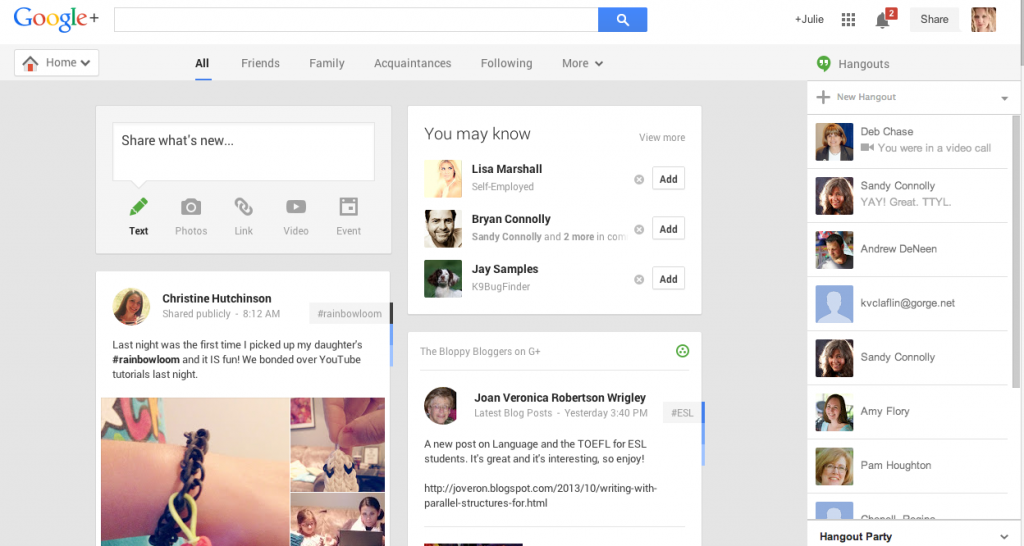
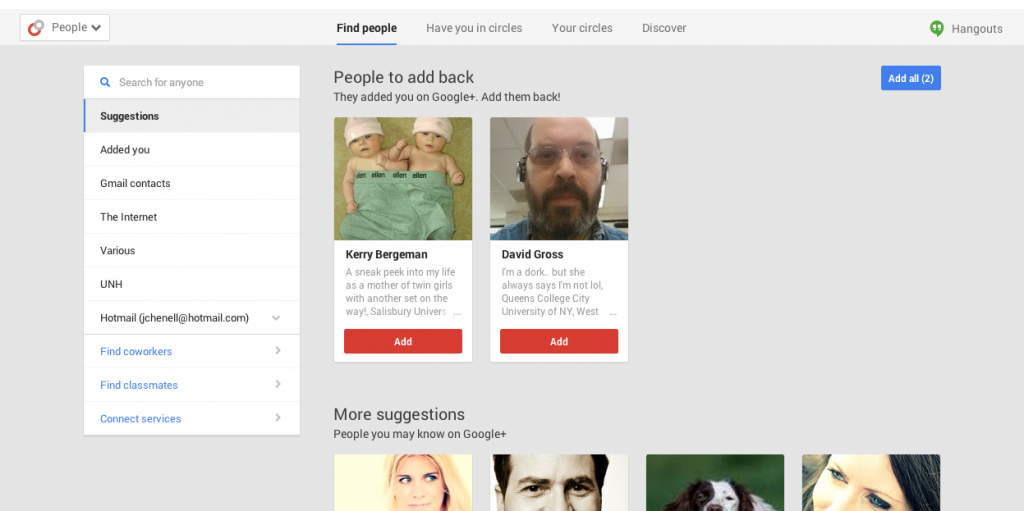
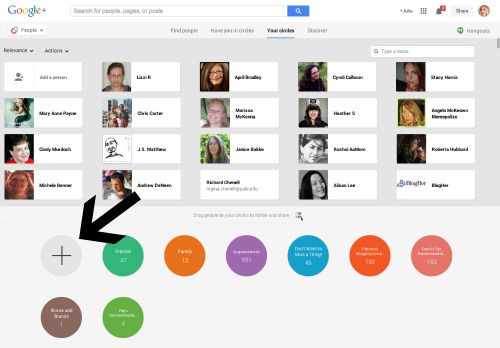
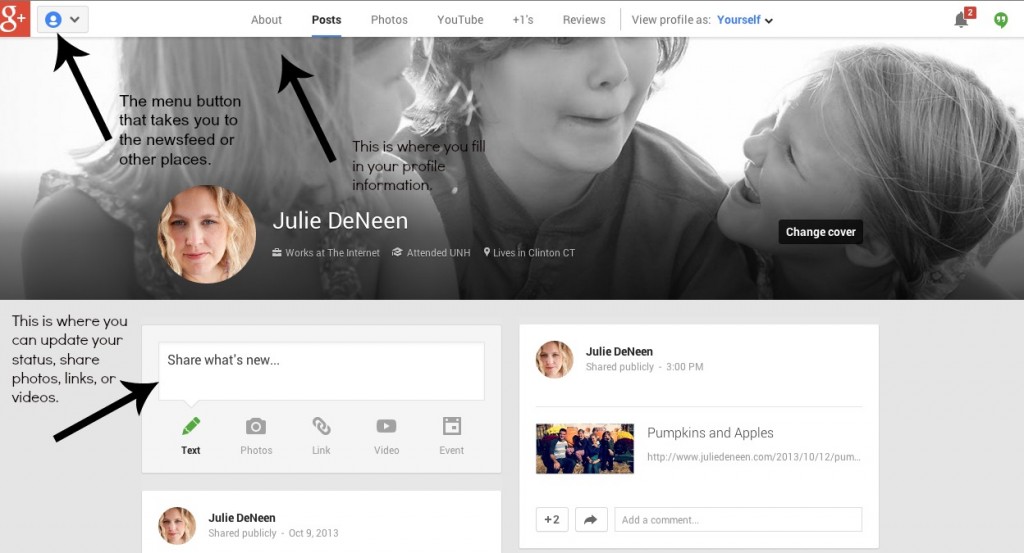
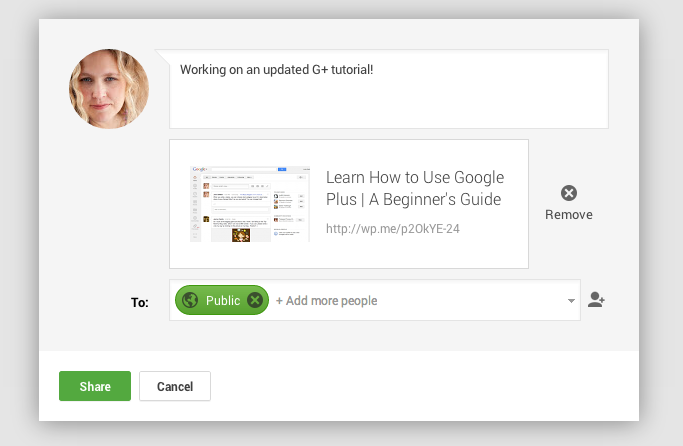
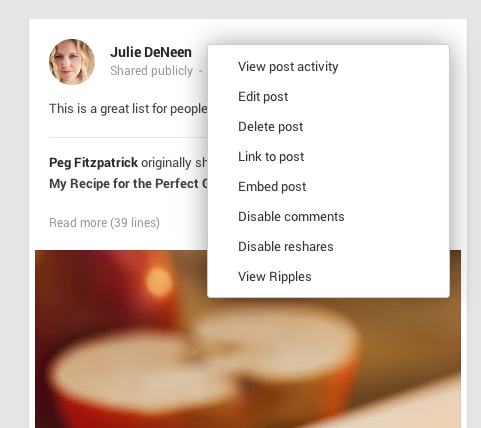
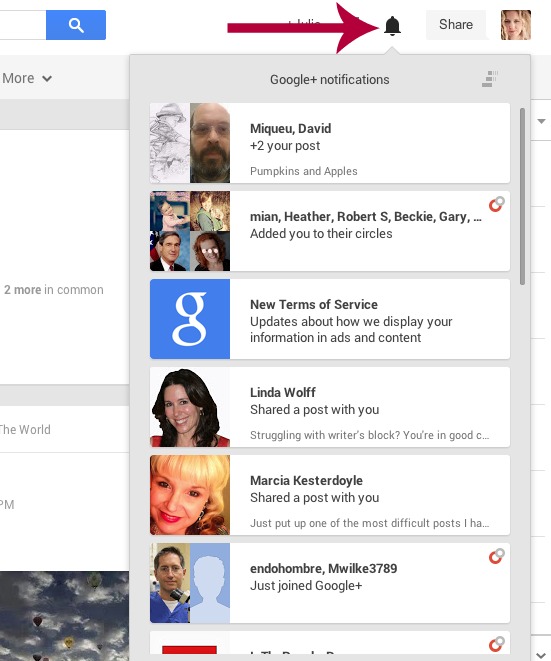
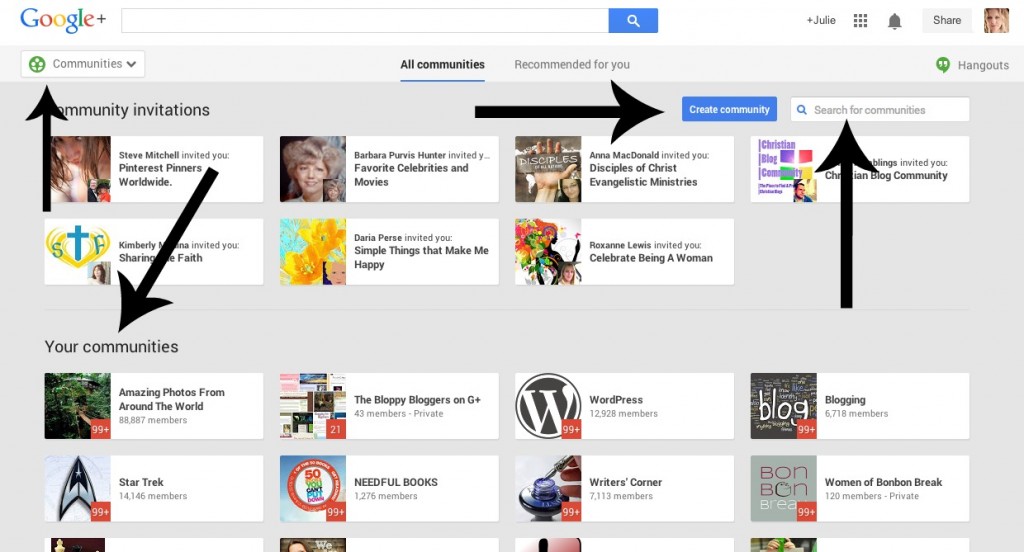
No comments:
Post a Comment